Behold, the playthings have returned to the vicinity! Following a brief hiatus, the support for Lovense toys has been reinstated on the SoulCams platform. Thanks to our exceptional team, the functionality of Lovense interactive toys has been vastly improved, enabling Models to make full use of their array of features. If you’ve not yet embarked on this journey of pleasure, we encourage you to visit the Lovense website and place your order today. And for those who are already proud owners of these delights (perhaps even with a touch of cheekiness ????), our guidelines on the SoulCams WiKi page stand ready to be your compass.
It’s essential to note that toys previously synchronized with SoulCams will need to be reconnected, an effortless process that promises a revival of gratifying experiences. Should queries or ideas grace your thoughts, please do not hesitate to reach out to us at [email protected]. Your inquiries are the building blocks of our refinement, and your suggestions paint the path to our progress. Welcome back to an era where pleasure knows no boundaries!
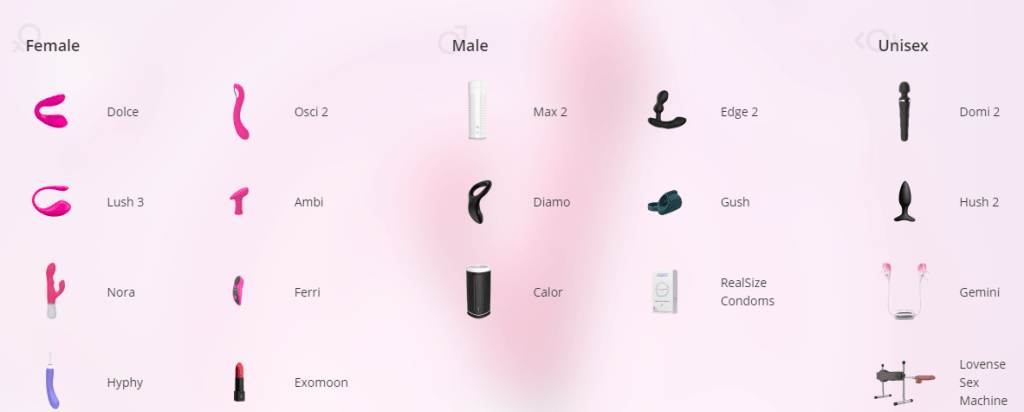
How to set up Lovense for your SoulCams model account using the browser extension
1. First of all, make sure to have a desired Lovense interactive toy. If you do not have it yet and you would like to use it, order one from Lovense’s website
2. Make sure to have the Lovense extension for your browser. Compatible browsers: Chrome , Opera and Edge . If you are not sure how to install the Cam Model Extension for your browser, please check out this detailed guide on Lovense’s site: https://www.lovense.com/cam-model/guides/Written-Guides/Installation-Guides/Lovense-Cam-Extension
3. If you are connecting your Lovense device via the Phone application then make sure to update the Lovense Connect application on your phone to the latest version.
4. If you are connecting your Lovense device via the Lovense PC adapter (dongle) then make sure to update the Lovense Connect application on your PC to the latest version.
5. If the Extension does not appear in your browser, restart your browser. If you still do not see it, go to the Extensions menu and make sure that it is enabled
6. Refresh the website after you finish all the updates.’
7. Log into your SoulCams Model acccount, hit ‘Go online’ and the SoulCams streaming dashboard will pop up. You can initialise your toy by hitting the ‘Interactive Toy’ pink button.
Follow us on Instagram and Twitter!
instagram: @soulcamsofficial
twitter: @SoulCams




